Appearance
Unit 5 | Communication
Video Calling
Previous content that will be useful to know
This section relies on information contained in the previous sections listed below. If you find this section difficult to understand, it may help to go back and review these past sections. Click on a link to go to the prerequisite section, or use the menu.
Video calls let you see and hear the person/people you are calling in real time.
There are two major categories of video calling platforms: video conferencing platforms and video chatting platforms. The main thing that sets these categories apart is the type of social interaction that they are used for. This is explained further below.
Video conferencing
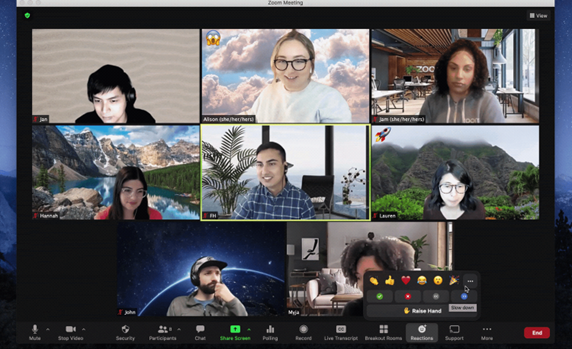
Video conferencing software allows people to conduct meetings over the internet while being able to see and hear each other in real time. Some popular examples are Zoom, Microsoft Teams, and Google Meet.
Video conferencing software is often used for professional or large-group events such as job interviews, work meetings, online classes, and conferences. Some doctors, therapists, and other service providers even conduct appointments using video conferencing. They usually use specialized software that keeps client/patient information confidential.
Video conferencing became common for these purposes at the start of the Covid-19 pandemic due to limitations on in-person gatherings. It is still a widely used tool even now that restrictions have been lifted.
These are some features common to most video conferencing software:
- The ability to start your own meeting, or join another person’s meeting through a link or code
- The ability to turn your device’s camera on and off in a meeting, and to mute and unmute your mic
- Background replacement or background blurring so that others don’t see the environment around you
- A chat box for sending messages and links during the meeting
- The ability to share your screen, meaning other users can see the content on your screen, such as presentation slides or a video you want them to watch
Icons you may see in a video conferencing call
![]()
Microphone: Click to mute and unmute your mic. A strike through the symbol means you’re currently muted. No strike through the symbol means your microphone is currently on. Microphone: Click to mute and unmute your mic. A strike through the symbol means you’re currently muted. No strike through the symbol means your microphone is currently on.
![]()
Camera: Click to turn your camera on and off. A strike through the camera icon indicates that your camera is currently off, so no one can see you. No strike through the icon indicates that your camera is currently on.
![]()
Speaker: Click to turn the sound output on and off. A strike through the speaker symbol or an X beside the speaker symbol means your sound is currently off, so you won’t hear anything. No strike through the symbol means that your sound is currently on.
![]()
Chat: Click to open the chat. This allows you to see messages others in the call have sent, and to send your own messages.
![]()
Share screen: Click to show the contents of your screen to others on the call. This is very useful when giving a presentation or demonstration.
![]()
End call / Hang up: Click to leave the call.
Video chatting
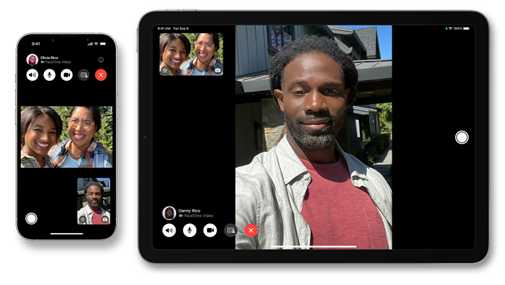
Video chatting is a similar concept to video conferencing since it involves seeing and hearing others in real time. However, video chatting is usually for informal social interactions like talking to friends and family. It's also usually used for one-on-one or small-group conversations, whereas video conferencing can handle larger groups. Some popular examples of video chatting software are FaceTime (only available on iPhones), the video chat feature on Instagram, and the video chat feature on WhatsApp.
Some of the icons you see in a video conferencing call, like the buttons to turn your mic and camera on and off, are also present in a video chat call.