Appearance
Unit 3 | Files
Saving Files
Previous content that will be useful to know
This section relies on information contained in the previous sections listed below. If you find this section difficult to understand, it may help to go back and review these past sections. Click on a link to go to the prerequisite section, or use the menu.
How to Save a File
After editing a file, such as a text file, you will want to save it so that the information is stored. If you don’t save the file, all your edits will be lost. Most tools that are used to edit or view files have a menu bar at the top with a “File” option. If you click on this option, you get what is called a “dropdown menu” with different things you can do with the file.
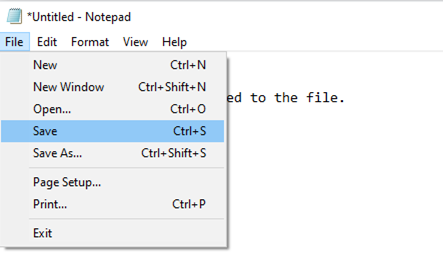
There are two options that will usually be available (either one or both): Save and Save as…
Save as… is for when you don’t already have a spot and name for this file in your computer. Clicking this will prompt you to choose a location to save the file in and a name to put it under.
Save is for when you want to keep the changes you’ve been making to a document. When you click save, if you have never saved the file before, a menu will pop up for you to choose a location and name for the file.
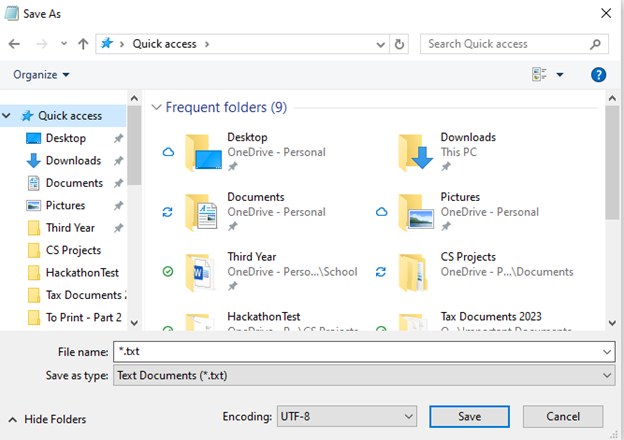
You click through the folders until you find the place where you want to save the file. Then you choose a name for your file and put it before the file extension in the “File Name” field. In this case, we are naming the file TestFile.txt.
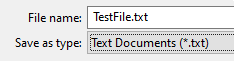
Dropdown: Tips on naming files: Creating good names for your files depends a lot on what you’re going to be frequently storing.
There are some key components of a file that you could use to name:
- Year
- People
- Key words
Try to think about what you’ll remember when you’re searching for a file later, and use those words to name the file in a readable way.
Example: If I have photos from a family barbeque in June 2017, I’d name the folder “Summer_Barbeque_Pics_2017”. Or, if I had multiple barbeques that summer, I’d name it “June_Barbeque Pics_2017”. Now, if I search “2017” or “barbeque” this folder will show up, and I can tell from the name what’s inside. File naming is also specific to path. You can’t have two files/folders both in your Downloads folder called “2023 memories”, but you could put one in your Downloads folder and one in your Documents folder with no issue.
There are some characters that you cannot put in file names. Some of these include: / \ < > | If you try to save a file with these characters in the name, you will get an error like this:
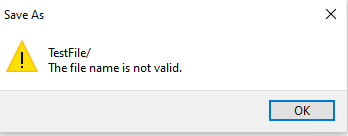
Test your understanding
Gordon made some to an essay that was due the next day. When he went to hand it in, his changes were gone!
What did Gordon forget to do?
Gordon forgot to save the document.