Appearance
Unit 2 | Apps and the Internet
Apps
What is an app?
App is short for application. Apps are computer programs on a device that serve a specific purpose. If your device was a toolbelt, then the apps would be the tools. If you have a toolbelt, and you want to put a screw into a hole, you use a screwdriver. If you want to measure the length of something, you use a tape measure or ruler. Similarly, if you want to take a picture of something with your device, you would use the camera app on your device. If you want to send your friend a text, you would use the messages app.
Some apps come built-in to your device. Other apps have to be downloaded by you.
Some apps have a very simple purpose, like the compass app that shows you which way is North. Other apps are much more complex and can serve many uses. For instance, Instagram can be used to see photos your friends post, watch funny videos, send messages to people, and video chat.
Some apps are free to download, and others cost money.
Some apps require internet connection, and others do not. Generally, internet access is needed to send or receive information from an external source. For instance, taking photos using the camera app doesn't require internet access. Sending the photos to someone else using an email app does require internet access.
Opening an app:
Opening an app will make it appear on your screen. When the app opens, you may see buttons, text, images, and other features. These features allow you to interact with the app and accomplish whatever you’re trying to do. Opening an app is like taking a tool out of your toolbox when you want to use it.
An app is usually represented by an icon and/or the name of the app. On a phone or tablet, you can tap on an icon with your finger to open that particular app. Below you can see what apps can look like on a phone and on a tablet. Each of the coloured squares is an app.

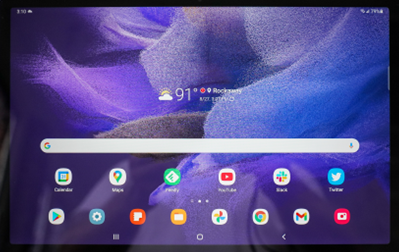
Closing an app:
On a phone or tablet, you can usually only have one app open at once because the screen is small. You will have to close the app you have open before opening another one. This is like putting the tool you’re using back in the toolbox before taking another one out. Some phones and tablets have a button for closing an app, and others have a specific motion you do on the screen, like swiping up from the bottom of the screen.
On a computer, the screen is larger and you can have many apps open at once. You will still want to close apps when you’re not using them because they can slow down your computer. There is usually an ‘X’ button in the top right corner that will close the app.
Common examples of apps:
Camera/Photos: Used to take photos and view photos you’ve taken
Settings: Used to change your device settings like the volume, brightness, network connection, etc
Calendar: A calendar on your device
Calculator: A calculator on your device
App store: Used to download new apps
Google Maps: Used to view detailed information about locations all over the world and get directions from one place to another
Microsoft Word: Used to create and edit documents
Excel: Used to collect, analyze, and view data in an organized way
Google Docs: Google’s equivalent of Microsoft Word
Google Sheets: Google’s equivalent of Excel
Google Drive: Used to manage all of your files from apps like Google Docs and Google Sheets
Email apps (e.g. Mail, Gmail, Outlook): Used to send and receive emails (see the communication section for more information)
Social media apps (e.g. Instagram, Facebook, TikTok): Used to share content with others and view content others have shared (see the communication section for more information)
Streaming apps (e.g. Netflix, Spotify, Disney+): Used to listen to music or watch TV and movies
Meal delivery apps (e.g. UberEats, Doordash, Skip the Dishes): Used to order food for pickup or delivery
How to learn more:
We did not cover the details of how to use apps on different devices, how to use the features of each app, and lots of other information you might be curious about.
When you need this information, you can always look up phrases like these using a search engine to learn more:
- “How to open an app on an iPhone 12”
- “Purpose of Voice Memos app”
- “How to download Microsoft Word on a computer”
- “How to use Excel for beginners”
You can also ask someone you trust who is good with technology to help you.