Unit 3 | Files
Files
What is a file?
Information is stored on a computer as files. So, instead of a physical stack of papers, we keep a folder full of files in a computer. There are many types of files used for storing different types of information.
Popular types of files:
- Text file
- PDF file
- Image file
- Video file Each file on a computer has a name. The name ends with a dot followed by a file extension. This extension specifies what type of file it is. Here are some common file extensions:
- For text files: .txt, docx
- For pdf files: .pdf (explained in next section)
- For image files: .jpeg, .png, .jpg
- For video files: .mp4, .mp3, .mov
For instance, MovieScript.txt is a text file, and my_nature_documentary.mp4 is a video file. These file types are all a little bit different on the technical side, but for your average day-to-day needs, they function the same.
If you encounter a file type that you don’t know yet, you can do an internet search for “[file type] file meaning” and find out. If you are unfamiliar with using the internet, see the Apps and The Internet section.
PDF Files
A PDF file can contain text in different fonts, as well as images
A PDF file is useful for when you want to share a document that can be easily printed, but not modified. There are some PDFs that are called fillable Official documents and forms will often be sent to you over email or provided on a website as PDF files.
Where do you find files on a computer?
On some computers, the tool for looking at files is called File Explorer and you can find it in the taskbar at the bottom of your computer screen.
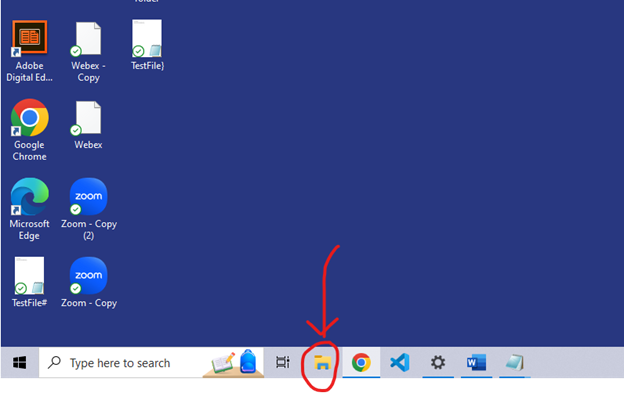
File explorer displays your files in a visual way so it is easier to navigate through them.
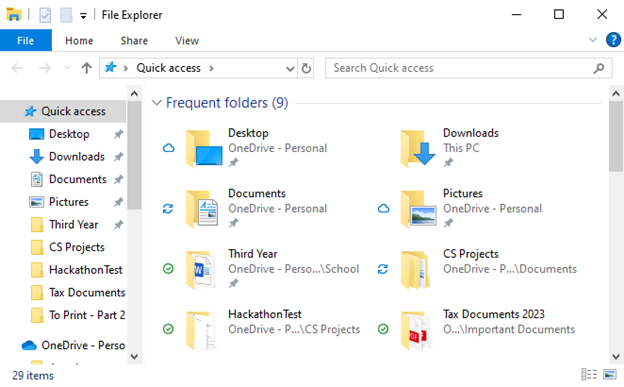
On other types of computers, there is a similar tool called Finder which you can find on the taskbar.
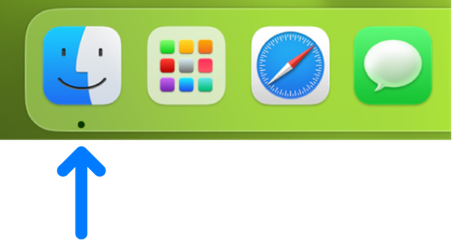
Image source: https://support.apple.com/en-ca/guide/mac-help/mchlp2605/mac
Similar to file explorer, Finder displays your files in a visual way so you can navigate through them.
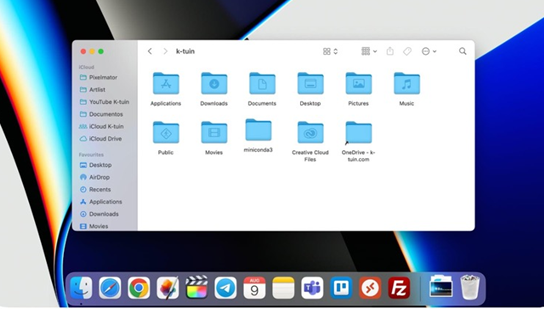
Image source: https://istyle.ae/media/oander/news/article/what-is-mac-finder-and-how-to-use-it-blog-1.jpg
File Size
A file’s size is the amount of information it contains. A text file with a few sentences inside will not be a very big file. On the other hand, a two-hour long video file will be very large. File size is measured in bytes. Bytes are a very small unit, so usually you will see file sizes displayed as kilobytes (KB), megabytes (MB), or gigabytes (GB). This is like how driving distances are measured in kilometers (km) instead of meters (m), since meters are too small of a unit and the numbers would get too big.
In the image below you can see the sizes of the files displayed on the right. The video file called video1126628453.mp4 is the largest file in the image, with a size of 1,203,722 KB.
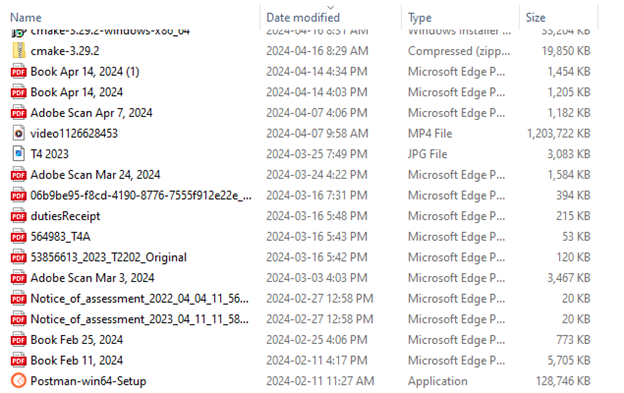
Zip files
We can use zip files (represented by a .zip at the end of the file name) to take multiple files and compress them into one file, represented as a “package” file. Compressing them means they take up less storage space. They are usually represented by an icon with a zipper on it, like these ones:
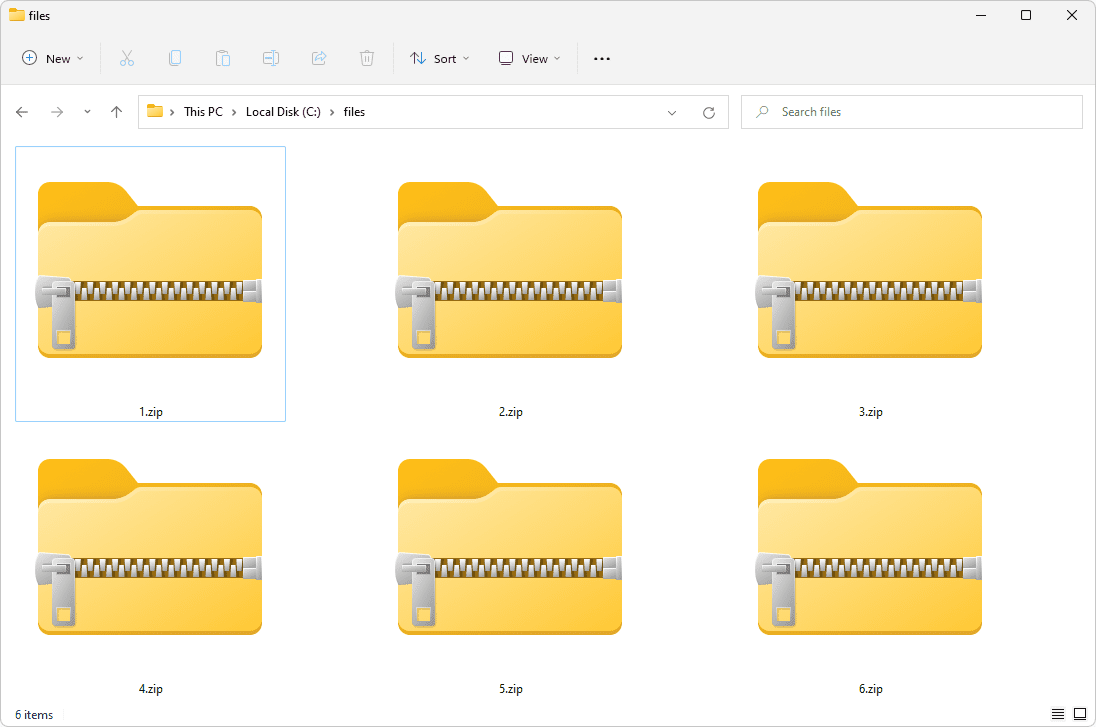
Image source: https://www.lifewire.com/zip-file-2622675
Benefits of zip files:
- Saves storage space on your own computer
- Some methods of sending files, like email, have size limits on files. Zip files are smaller, so they help with staying under the limit.
- Keeps your data more private - especially valuable when you are sending it over the internet
Negatives of zip files:
- You have to unzip to look at the files , which is an extra step
- If a zip file gets corrupted (damaged), we are losing much more than just one file.